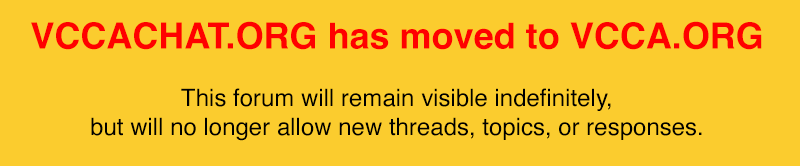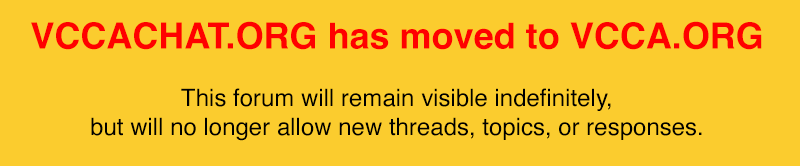This post is an overview of the process for creating a new vehicle gallery to let the world admire your baby!
A gallery is different from a thread in the Technical areas. Each gallery is all about only one vehicle, much like a personal online car show that showcases one vehicle. This is not the place for general technical questions.
The first post in the gallery introduces the vehicle, shows some pics of it, and contains any related info that the poster wants to include about the vehicle.
All replies to the first post cannot upload any images and the discussion should be related to the showcased car or truck.
The first post of the gallery is the only post where photos can be uploaded and you can upload up to 20 photos!

As an example of a vehicle gallery, here is a link to the one I created for my beloved Lurch:
Gallery for 1927 LM one ton cattle truck - LurchHere is the general process for creating a new gallery:
1. Go to the Vehicle Photo Galleries section of the VCCA Forums and go into the appropriate era category within which you want to create your gallery. Here is a link to that area of the forums:
Vehicle Photo Galleries2. After you are in the appropriate era category, click on the “New Gallery" button. You will be placed in the Full Editor to create the content of your gallery.
3. In the Full Editor, add a Title to your post using the following format. There is no need to put your name/user ID in the title – it is displayed in the signature of your post.
YYYY Make Model Type
Example: 1928 Chevrolet AB Canopy Express 1/2-ton truck
4. Add your “Description.” This is the main body of your post so include as much information about your car or truck as you can. Basic info to consider including:
• What is the vehicle?
• Where/How/When did you find it? Describe the circumstances.
• What obstacles, if any, did you have to overcome to buy it, move it, or otherwise become the new owner?
• What is the history of the vehicle? Anything particularly of note?
• What was the condition when you found it?
• What have you done to/with/for it so far?
• Plans for your vehicle?
• What drew you to this style, size, year vehicle? Why *this* vehicle?
• Don’t stop here – add anything else you can think of to help us get to know your baby better.
5. After the description, you can skip and ignore the Post Options
6. Look below the Post Options box for the Image Manager. Use the Image Manager to upload your photos. You MUST include at least one picture of your vehicle.
When you click on the Image Manager link, a window will pop up that is labeled the Attachment Manager. I have no idea why there are two names for the one function.

Note: If you want a caption to go with your photo, you
MUST put the caption in the Attachment Manager text box
BEFORE you upload the image.
Ensure the first uploaded photo is a nice, overall portrait of the vehicle because this photo will be the one displayed in the Gallery listings.
Check out How to Post a Photo (
https://vccachat.org/ubbthreads.php/topics/436976/how-to-post-a-photo.html) if you are unsure how to attach images to your Gallery.
7. You can preview your post by clicking on the Preview New Thread button. Note, your photos will not appear in the preview because they only get uploaded when you actually Post the new thread.
8. Click on “Post New Thread” to finish and create your new Gallery! If you see anything that needs to be changed, you can always Edit your post and update your original posting.
Cheers, Dean