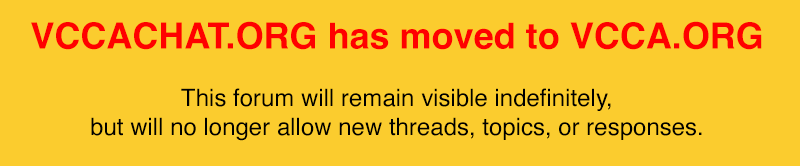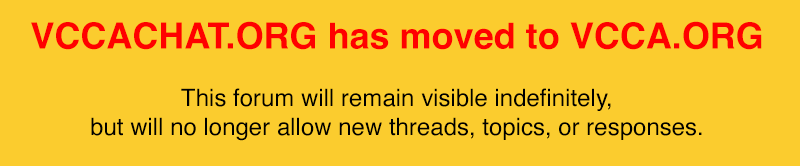UPDATED 12/17/2012: Here's a solution that seems to work for login problems with IE 9. Follow the first 4 steps and see if it fixes your LOGIN problem.
Go
HERE ==============================================================
UPDATED 1/8/2010: I have added a New posting about how to KILL YOUR COOKIE. This is the major cause of most Login Problems.
GO read this new posting at:
https://vccachat.org/ubbthreads.php/topics/161417/Kill_my_Cookie#Post161417 The information below here is still interesting as an explanation, but a lot of the links have now changed since we moved to the new server.
============================================================
ORIGINAL POSTING IS SHOWN BELOW HERE.
============================================================
Can't log in to the new Chatter II site?Fundamentally it's a cookies issue. The system needs a new cookie on your machine but it is still using your old one. That's all you need to know about cookies.
=========================
Quick and dirty attempt to fix your problem:- Go to the bottom of the Homepage (click Forum List)
- Click on My Cookies at the bottom left of the page.
- Click on Expire Cookies.
- Now try to Log in.
If that doesn't work, then continue down this page.
=========================
Here's the solution:You need to reset your password so that it can write a new cookie to your computer.
Change in Password reset procedure:In Chatter II when you prompt the system to send you a copy of your password, it doesn't. Instead it sends you a NEW password. You must log in using that one first. Then after you're successfully inside, you can go to your MyProfile section and change your password to anything that you want, including the old one.
HOW? Follow these instructions:STEP 1- Begin the login process
Go to
https://vccachat.orgClick on the "Login" link, upper left screen.
On Chevy Chatter II, click on the upper right "Log In".
Now, on the Login page, Click the bottom of the screen where it says
"Have you forgotten your login information."
Then enter EITHER your Login Name OR your email address. Then click on "I forgot my password"
STEP 2- New temporary password
When your email arrives (in about 20 seconds), enter your Name and NEW PASSWORD. Do NOT check "Remember me on each visit". Click Login. Go to Step 3 below.
ISSUE: This may still not allow you to log in. That's okay. If you get an error message or it appears to be hung up, just stop it. Then, close your browser, and log in a SECOND time. Again do NOT check "Remember me on each visit."
This time you should be able to get in. If so, proceed:
STEP 3 - CHANGE YOUR PASSWORD
Now go to MySTUFF and MyProfile. Change your password to somethng that you want permanently. Then go back to the main screen and log out.
STEP 4 - LAST TIME:
Now close your browser, and open a new instance of it. Then enter your Username, your newly chosen Password, Click on "Remember me on each visit" and then click on Login. You should be good from here on.
When you return to the site the next time, you won't have to log in at all. The "cookie" on your computer will log in for you!!
STEP 5 - Save me in your Favorites
Bookmark your starting point to enter the Chat site at
https://vccachat.org This should be the first page that you always see.
If you still have problems, email me at:
webmaster@vccachat.org